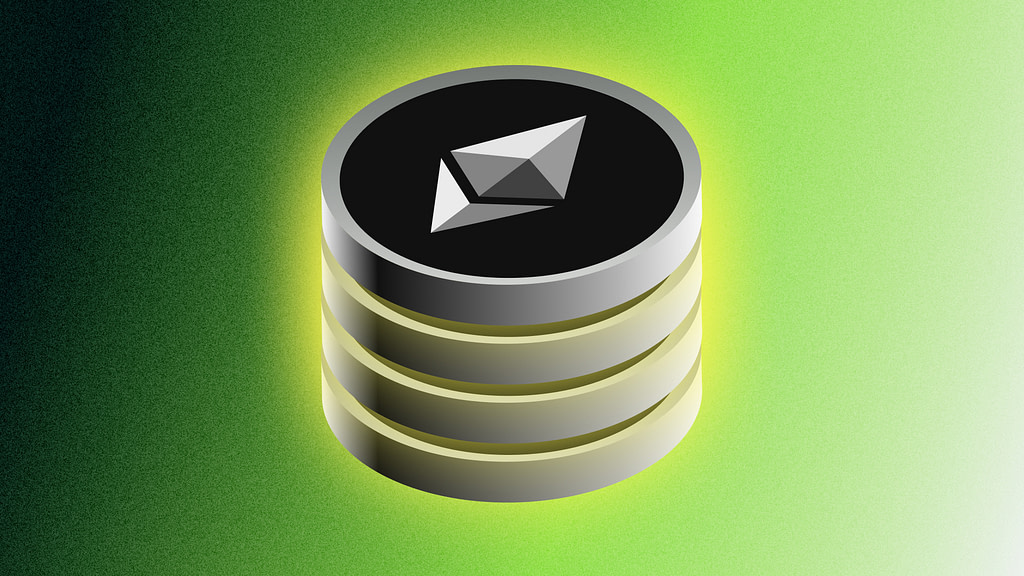Protocols Supported to Stake with Figment






stake to figment via Finoa

step-by-step staking guide
Click on the Stake button and connect a wallet. You can connect any MetaMask or WalletConnect compatible wallet. We recommend only having one wallet extension enabled at a time.
The next screen will prompt you to input how many validators you wish to provision, and then enter your withdrawal address. It is absolutely vital that this address is correct. Once you have checked that the address is correct, click Continue.
Review that all your information is correct and then click Confirm Stake. Don’t close or refresh this window while the validators are fetched.
Once the validators are fetched, we will see the message change to “Waiting for Signature” and your wallet will pop up. Proceed by signing the transaction on your wallet.
Once signed, the message will say “Confirming Transaction,” and when it’s confirmed, you will see a confirmation message. You will also receive an email shortly after confirming it went through and one after the validators areactive. Congratulations, you just Staked ETH!
Bring the Complete Staking Solution to Your Organization
- Earn industry leading risk-adjusted rewards on digital assets
- Make informed decisions with our tools & insightful data
- Leverage our experts to accelerate your stake and rewards
Meet with us
Figment respects your privacy. By submitting this form, you are acknowledging that you have read and agree to our Privacy Policy, which details how we collect and use your information.