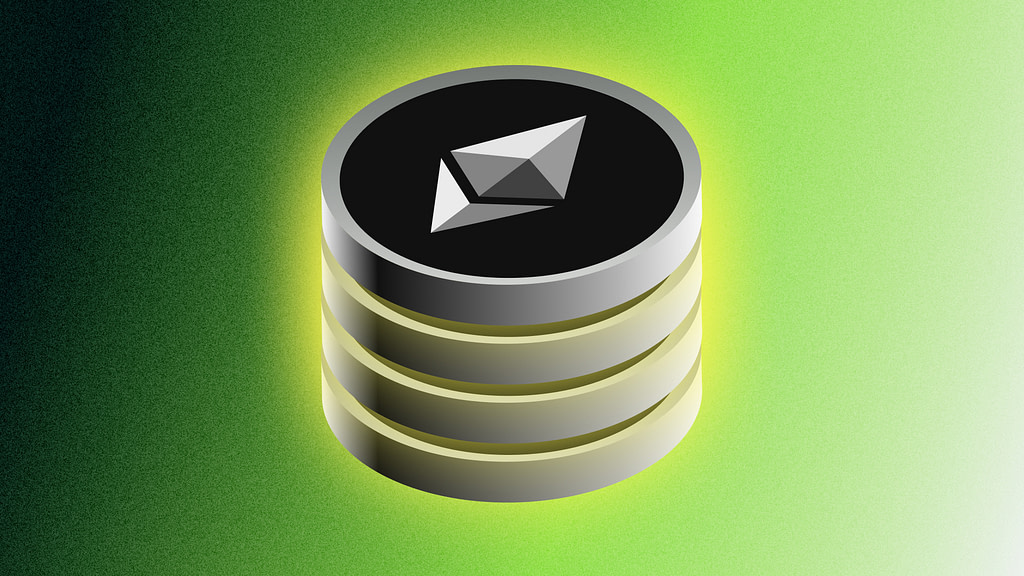Stake to Figment via Fireblocks
Fireblocks is an easy to use platform to create new blockchain based products, and manage day-to-day digital asset operations.
Protocols Supported to Stake with Figment







How To Stake ETH to Figment via Fireblocks
Stake SOL to Figment via Fireblocks
Stake NEAR to Figment via Fireblocks
Bring the Complete Staking Solution to Your Organization
- Earn industry leading risk-adjusted rewards on digital assets
- Make informed decisions with our tools & insightful data
- Leverage our experts to accelerate your stake and rewards
Meet with us
Figment respects your privacy. By submitting this form, you are acknowledging that you have read and agree to our Privacy Policy, which details how we collect and use your information.