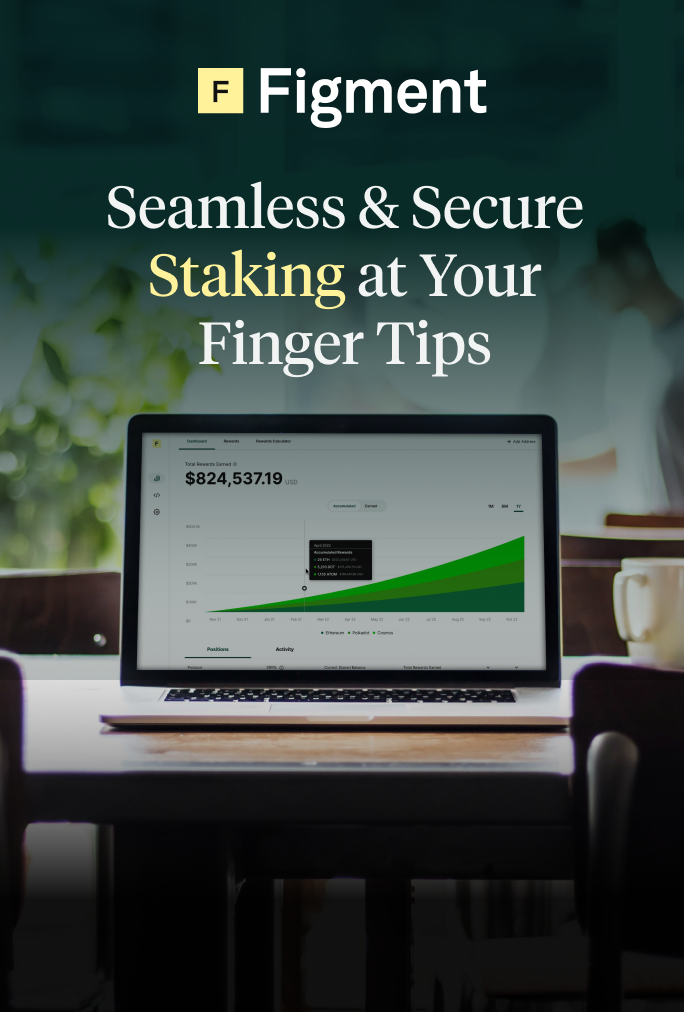Steakwallet is a mobile-first, multi-chain, non-custodial wallet that allows users to easily stake tokens and earn rewards. Steakwallet can be downloaded on iOS or Android, allowing you to instantly secure, send, receive, and stake over 10 different cryptocurrency assets.
Being non-custodial, Steakwallet gives you full ownership of your assets and wallet private keys. With Steakwallet, you are always in control of your assets.
Steakwallet makes every part of the staking experience user friendly from delegation, rewards claiming, unbonding, and more. Currently, Figment is Steakwallet’s trusted validator for Osmosis, Akash, Kava, The Graph, Cosmos, Solana, and Celo. In the guide below, we will be giving you a walkthrough of how to use your Steakwallet to stake CELO.
If you are looking to learn more about staking in general, please check out our “What is Staking?” video.
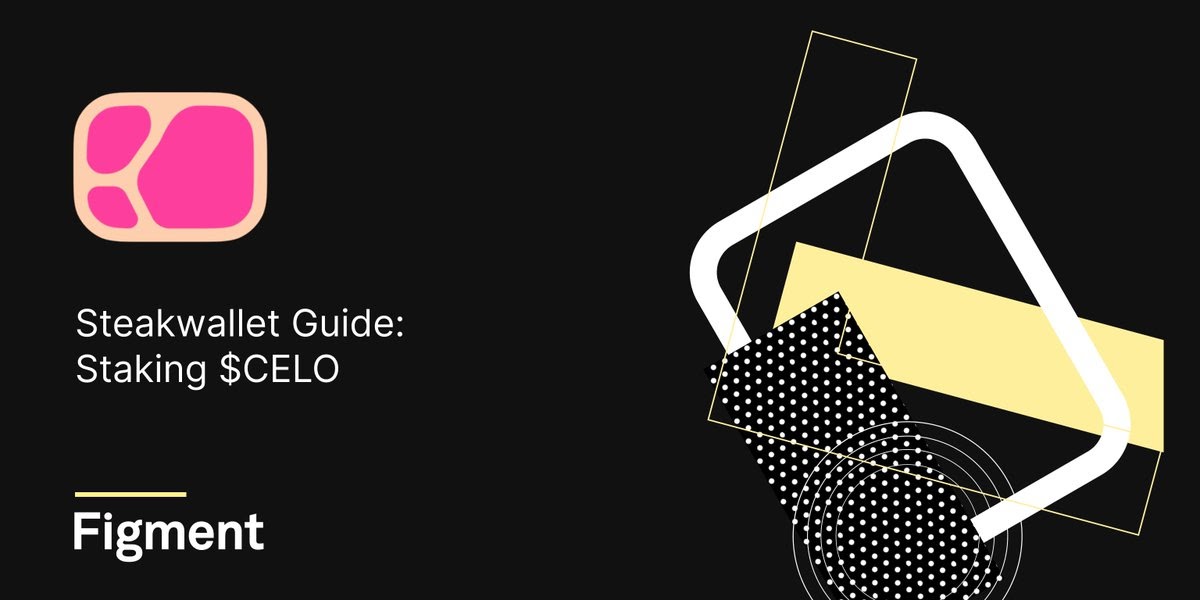
Ready to Stake? Here’s what you need to know:
Key CELO Staking Considerations:
- Rewards are distributed automatically every epoch (~1 day)
- Slashing is only for validators, stakers will not be exposed
- 5% reward rate (stay up to date on the Steakwallet app!)
- 3 day unbonding period
- Rewards are compounded automatically
- Leave a little CELO leftover in your wallet for bonding and unbonding fees
For this guide, we will be using the Steakwallet mobile application. Steakwallet can be downloaded on iOS or Android. Steakwallet is a non-custodial wallet, and requires you to keep track of your own mnemonic phrase. To learn more about custody and best practices, check out our “What is Custody?” video.
Staking $CELO: Step by step guide
To begin staking with Steakwallet, you first need to download the wallet from either the iOS or Android app store onto your mobile device. Once downloaded, you can open the app and begin the setup process.
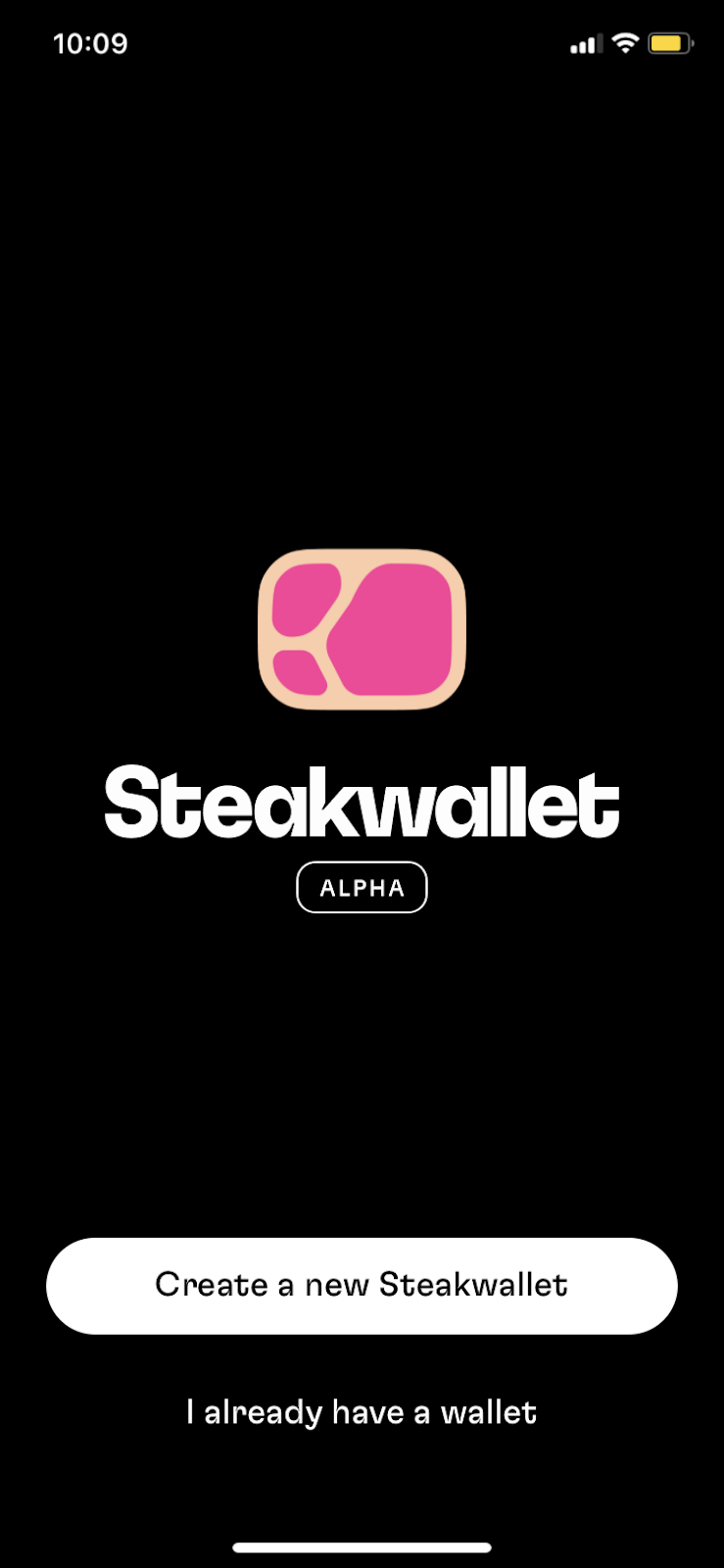
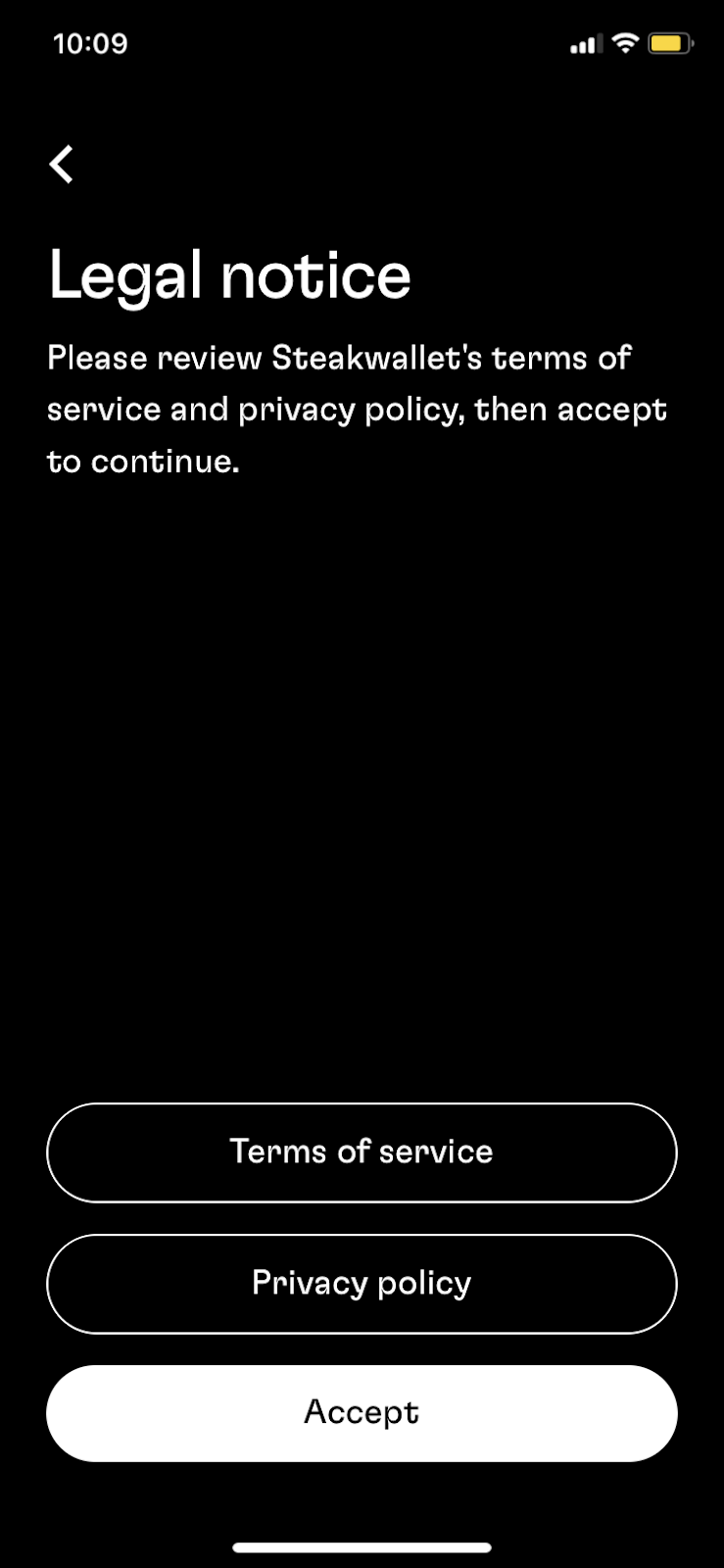
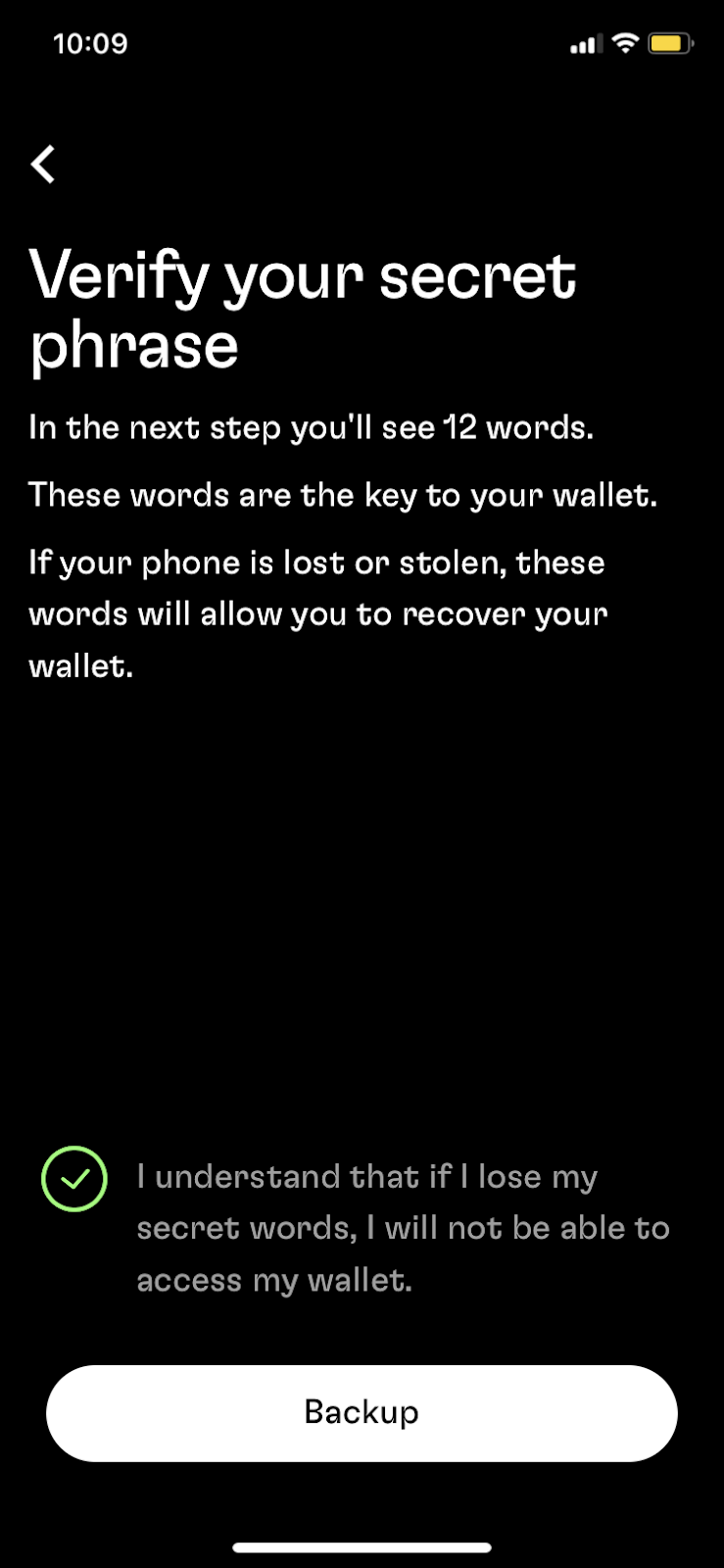
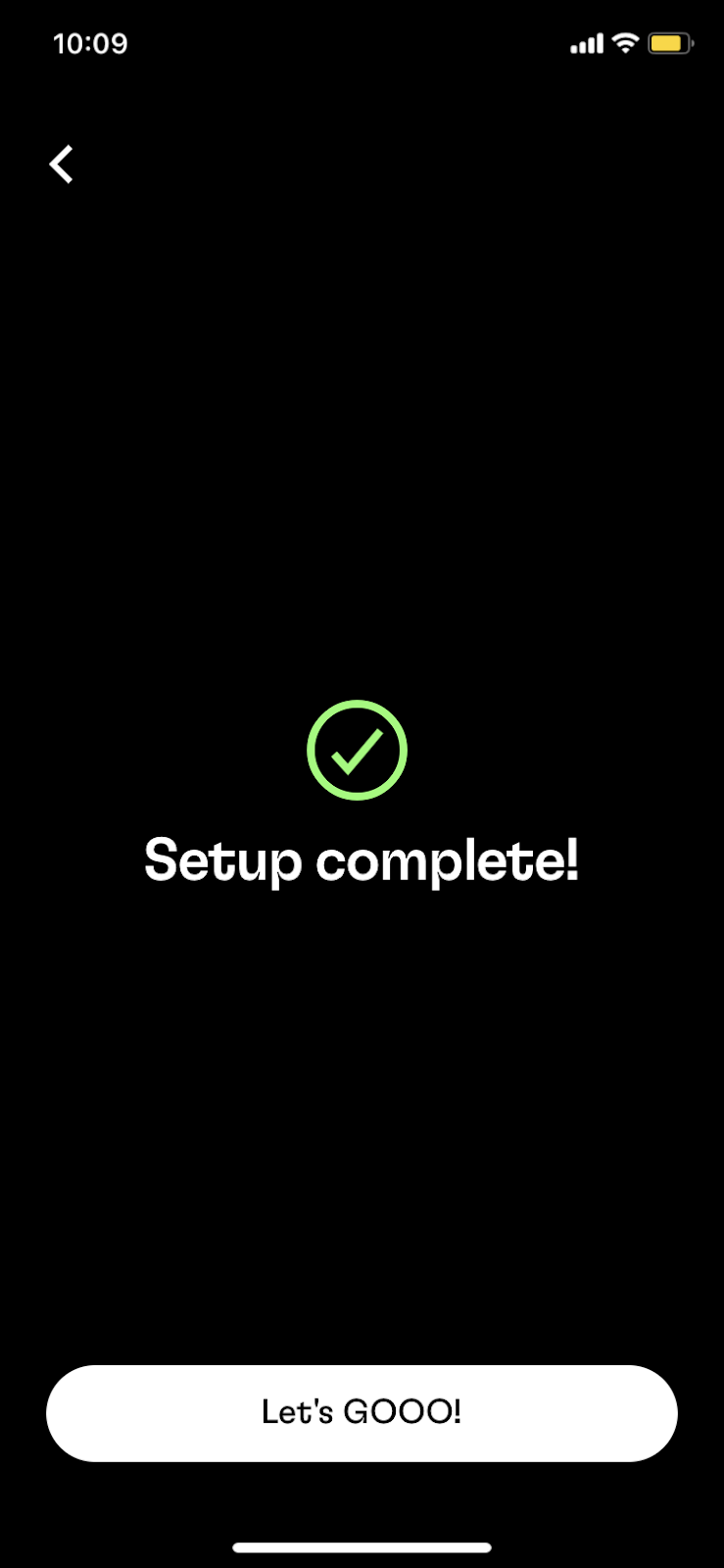
To begin creating your Steakwallet account, follow these steps on screen. Simply create a new wallet, agree to the terms, and backup your 12 word phrase. It is extremely important that you backup your secret phrase. Be sure to write down and safely secure your wallet’s 12 word backup phrase. This is the only way to recover your wallet. Once you have created your wallet and backed up your 12 word phrase, you are ready to use Steakwallet.
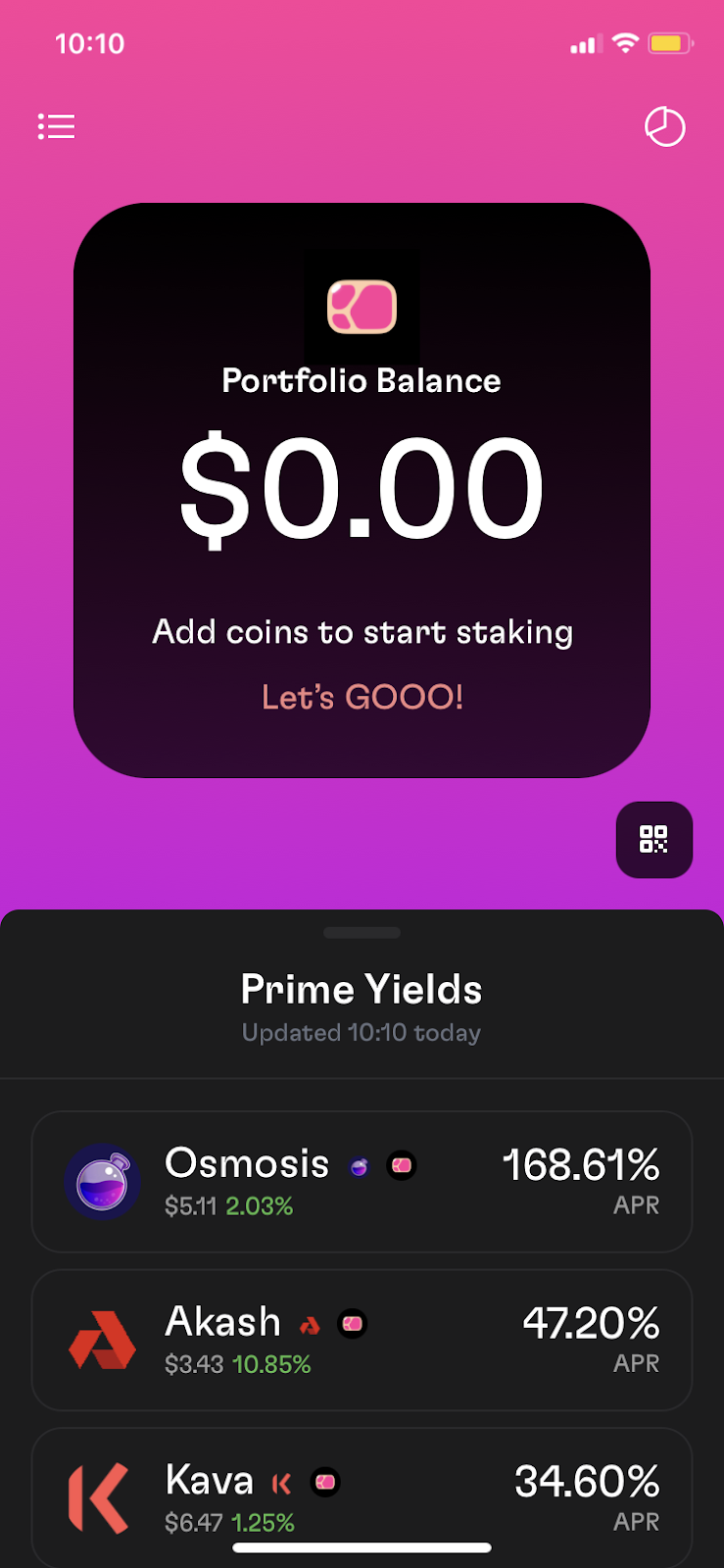
Welcome to the Steakwallet interface. Here, you can scroll down and see the different staking options such as Osmosis, Akash, and Kava pictured above. For the purposes of this guide, we will be staking CELO.
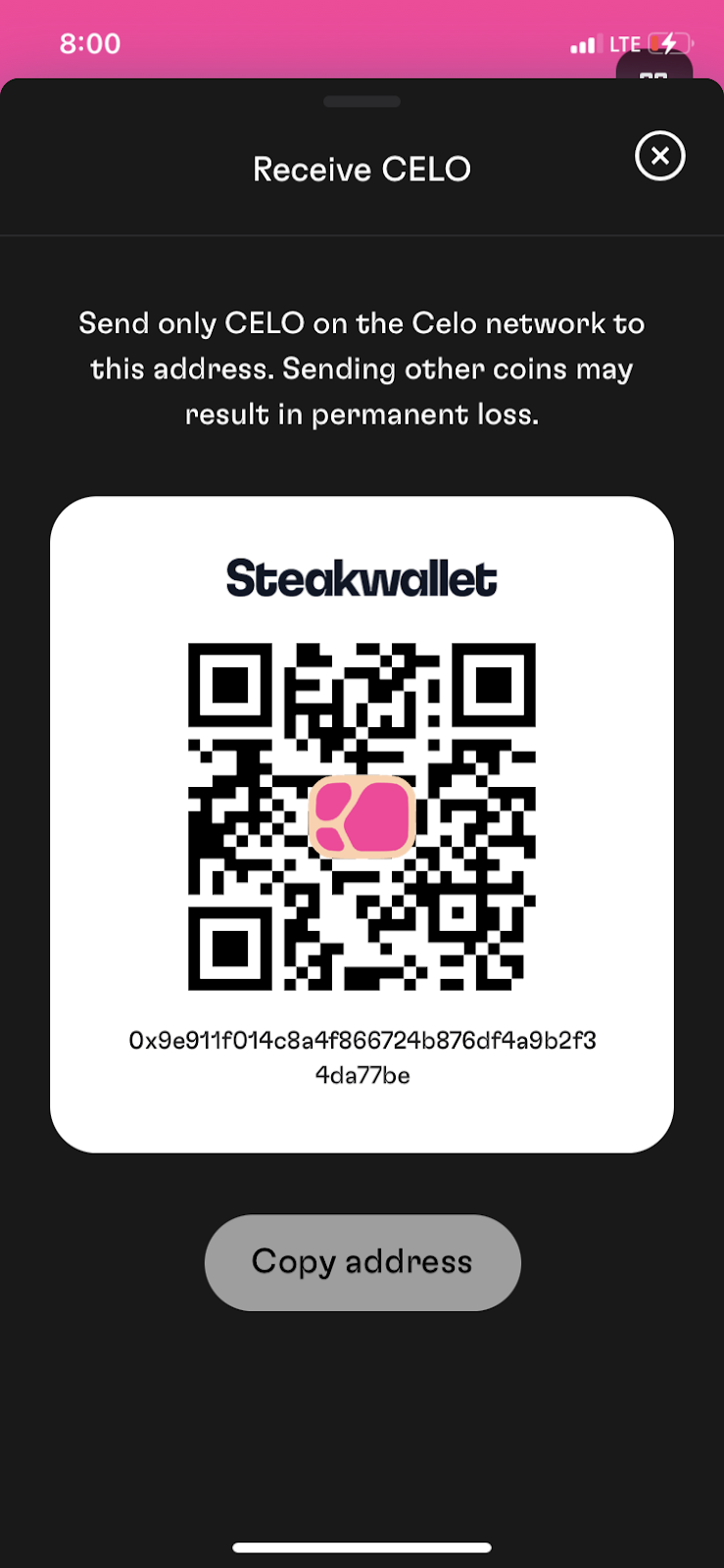
To stake CELO, scroll down on Steakwallet and find the CELO section. Clicking on this section will bring up the CELO staking interface, allowing you to deposit CELO over to your Steakwallet. Clicking “Receive” will bring up the above view, which allows you to simply send over CELO to the address provided by Steakwallet.
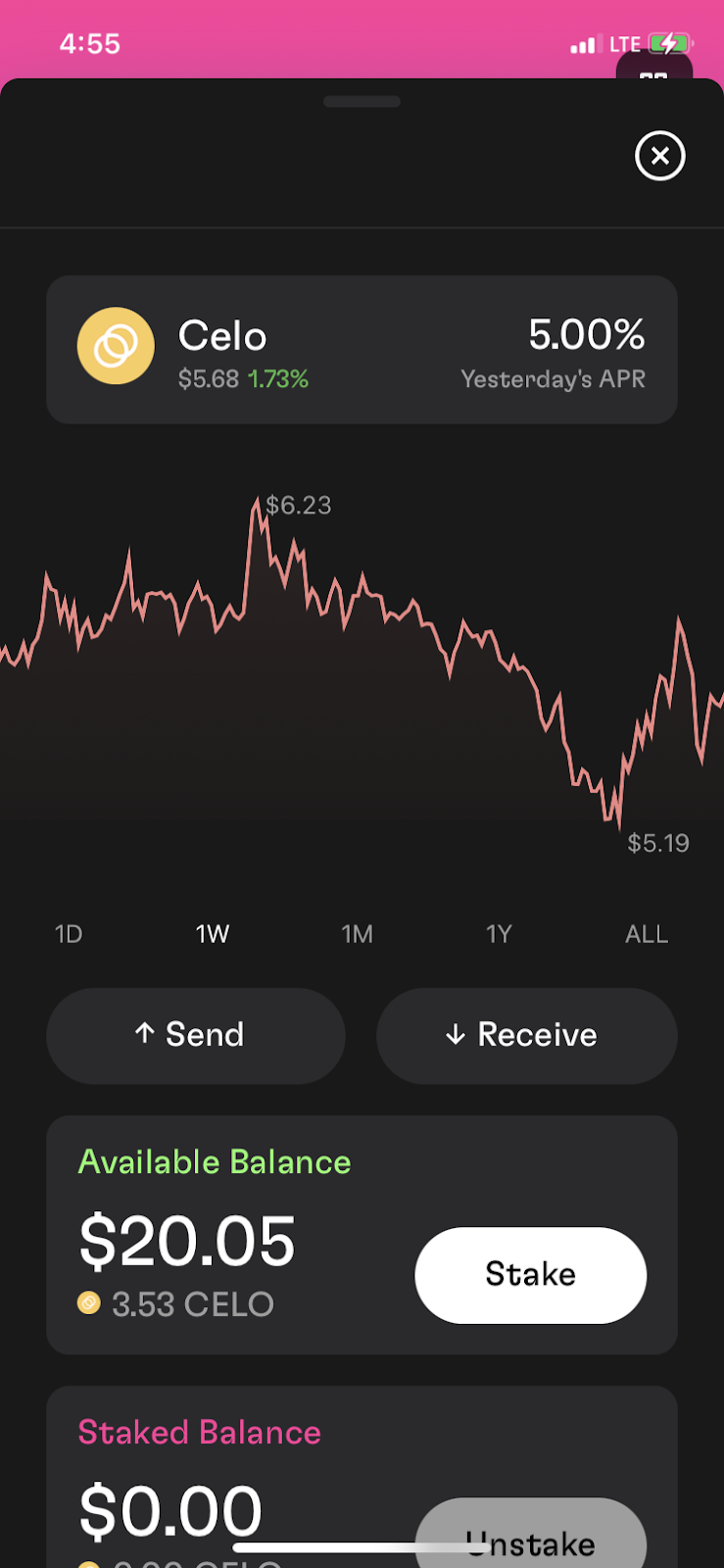
Once you have funded your wallet with CELO, head back down to the staking interface. When you are ready to start staking, click “Stake”.
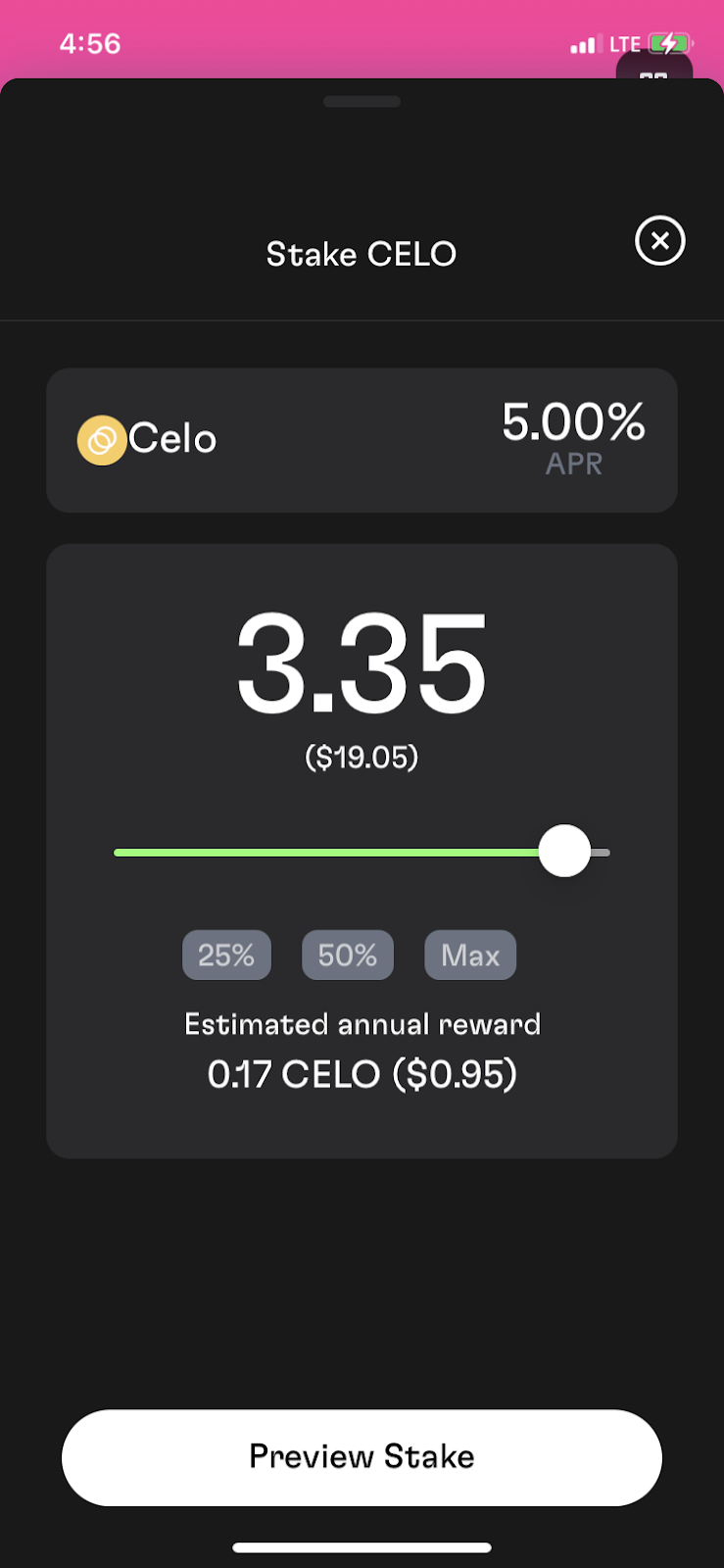
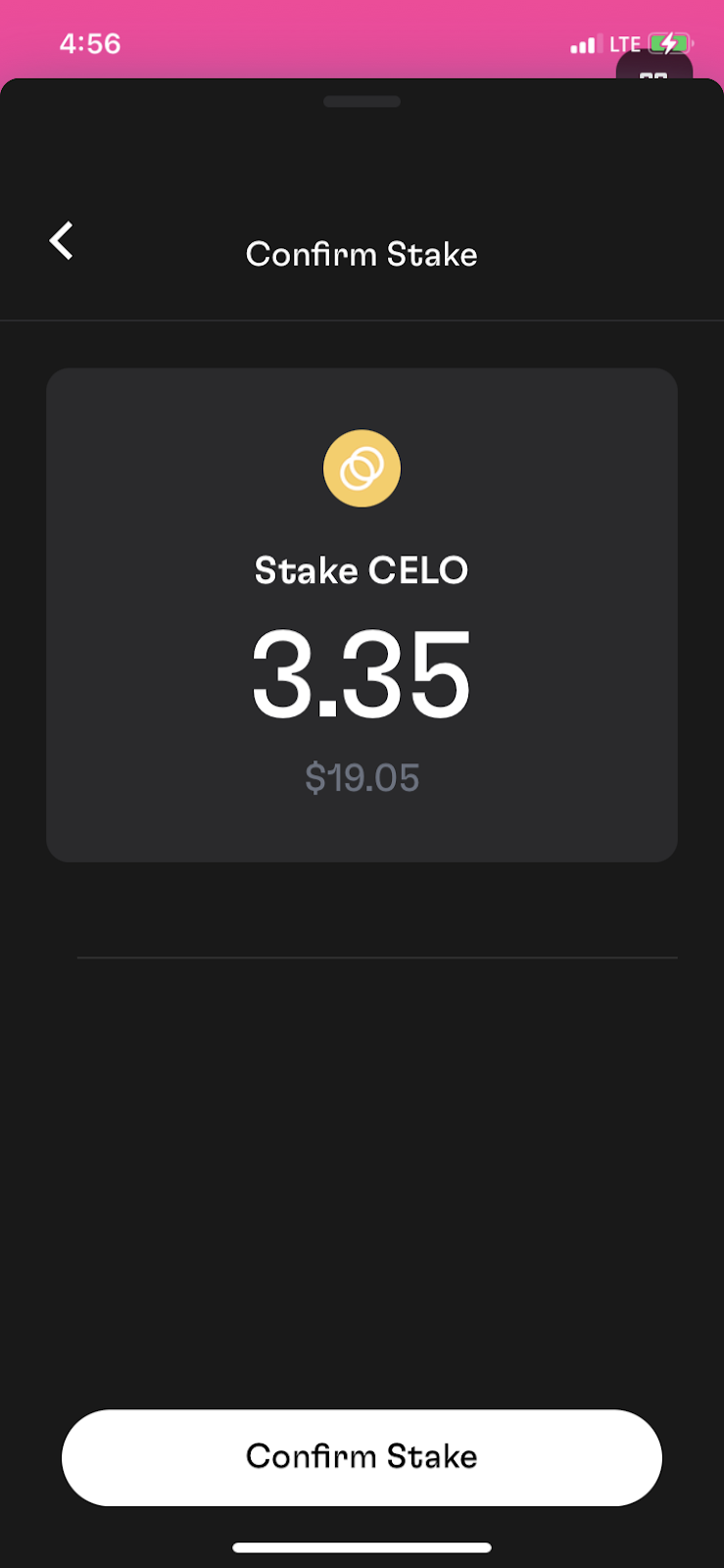
From here, select how much of your CELO balance you wish to delegate. Important reminder: Be sure to leave some CELO left over for delegating and undelegating fees. Select the amount of CELO you wish to stake, click “Preview Stake” and then confirm the stake on the next screen.
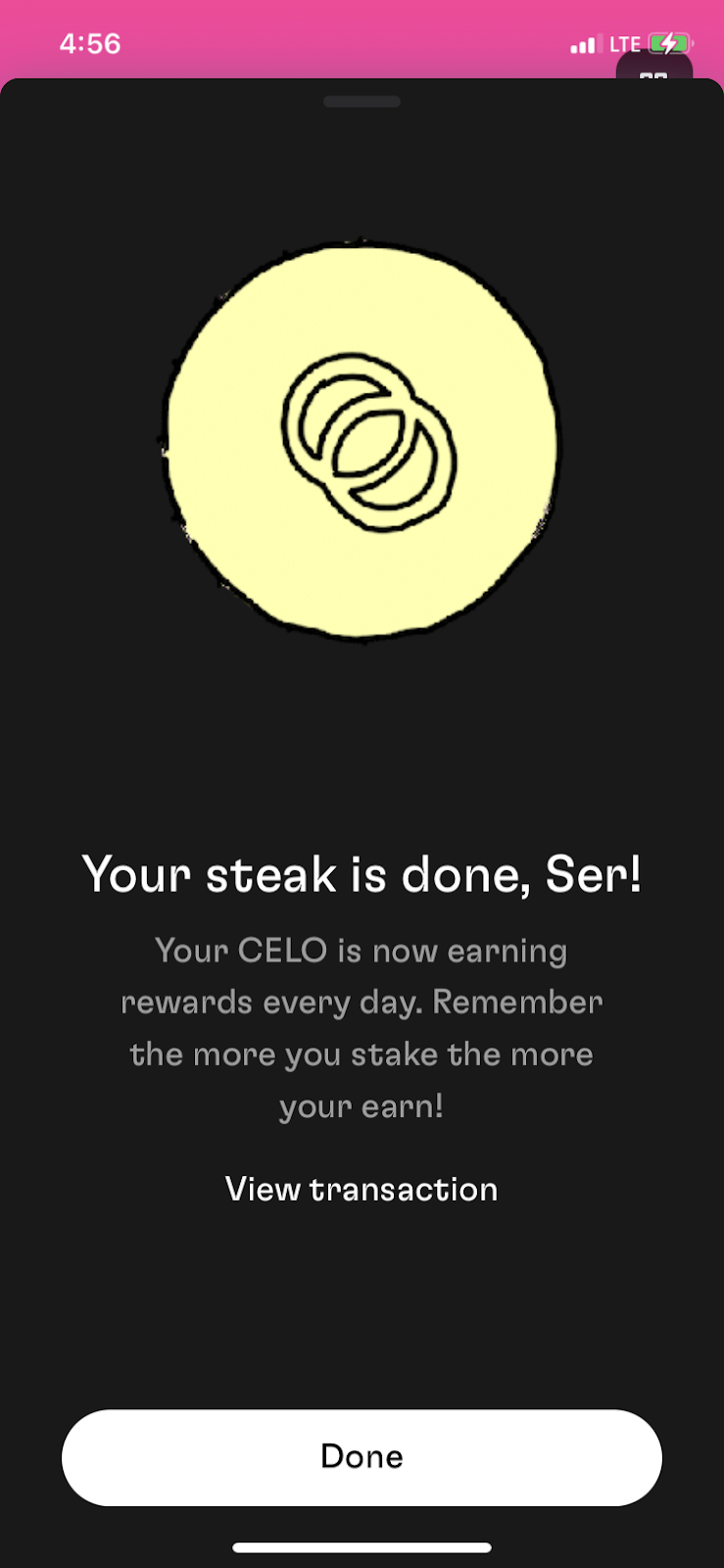
After waiting a couple of minutes for confirmation, your stake will be confirmed. Congratulations, you have successfully staked using Steakwallet! Now, Steakwallet’s interface will show what you are staking versus your normal balance.
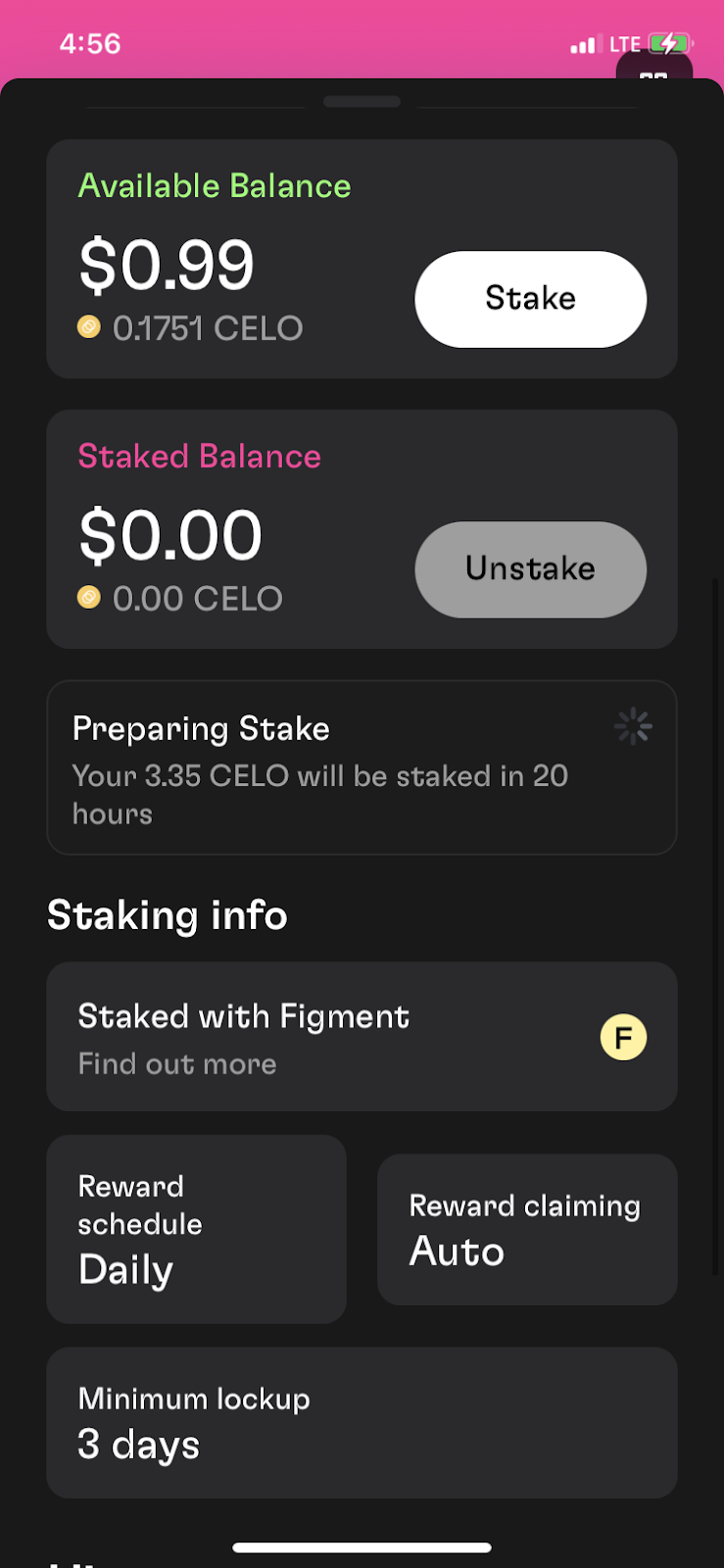
Here, you can now see how much of your balance is staked versus available. An important note to keep in mind with CELO is that your stake needs to be activated after ~24 hours. Thankfully, Steakwallet handles this activation step automatically in the background, and your stake will go into action after the waiting period. From this interface, you can also unstake and learn more about key CELO staking information.