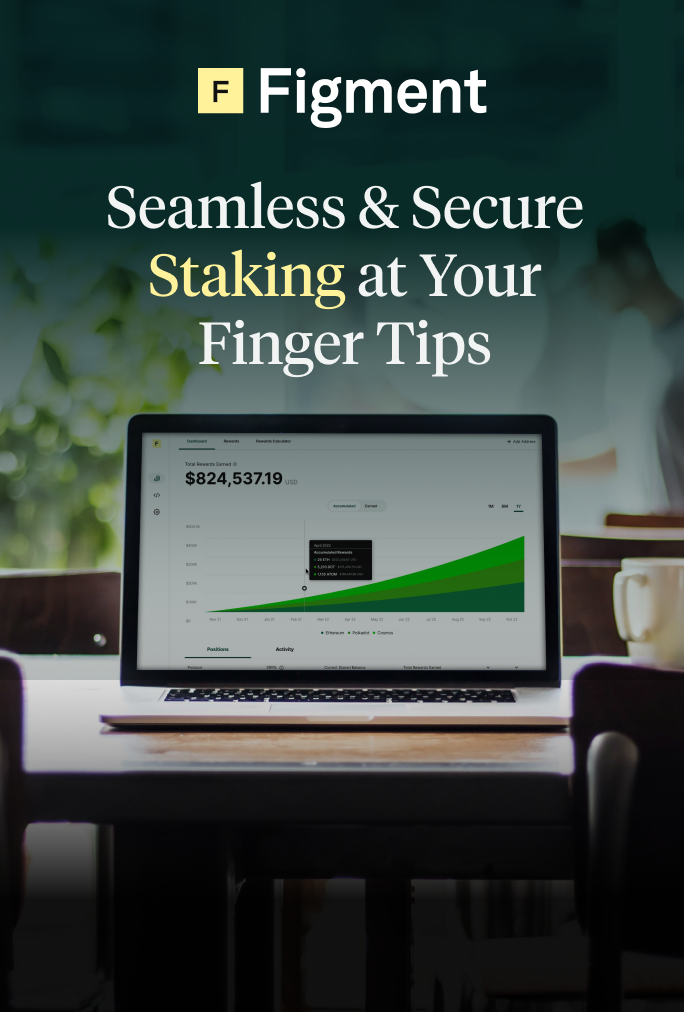Solana is a permissionless, decentralized, and secure smart contract blockchain platform proposing to solve the scalability problem. The network encodes the passage of time as data, called Proof of History (PoH), and leverages a verifiable delay function (VDF) to reduce transactional overhead between nodes in the network.
Solana’s use cases include decentralized exchanges, payments, micropayments, distributed storage, non-fungible tokens, and more. You can also generate a return on your investment in SOL through Phantom Wallet staking.
Throughout 2021, the Solana ecosystem has experienced explosive growth. The network is home to popular decentralized exchanges such as Serum and Raydium, along with automated market makers Saber and Orca. With over $5 Billion locked in DeFi, the ecosystem is continuing to mature, hosting a wide variety of decentralized applications, financial services, and NFT marketplaces.
For the purposes of this guide, we will be using the Phantom Wallet. Phantom empowers users with access to a wide array of decentralized applications (dApps), access to staking, and more.
How to Create a Phantom Wallet
Let’s take a look at how to set up your Phantom wallet and start staking.
1. Install a Phantom wallet extension
To begin the steps for staking Solana, first, we need to install the Phantom wallet. Head over to https://phantom.app/ and add the wallet to a browser or device of your choice. Phantom Wallet is available for Firefox, Brave, Chrome, and Edge browsers as well as iOS and Android devices.
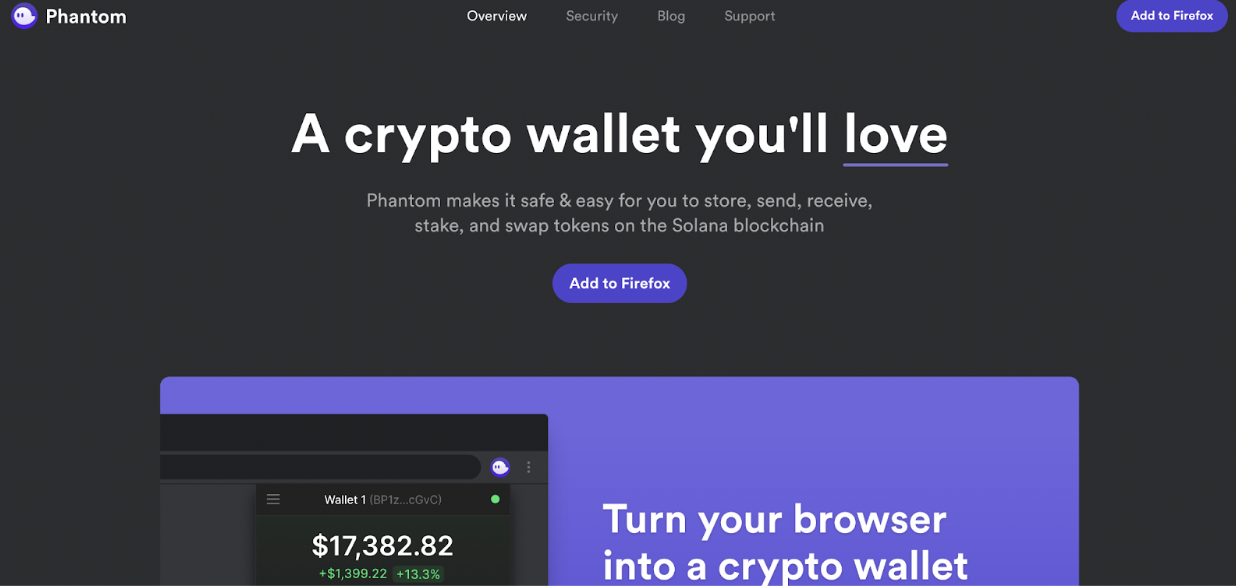
2. Create a new Phantom wallet
Once you have installed the wallet in your browser, you will need to create a new wallet. Proceed by clicking “Create New Wallet.”
You’ll need to create a password that’s strong and easy to remember. Selecting a complex password ensures a digital thief doesn’t get access to your wallet, which can lead to your digital assets disappearing, especially important when digital assets are not recoverable.
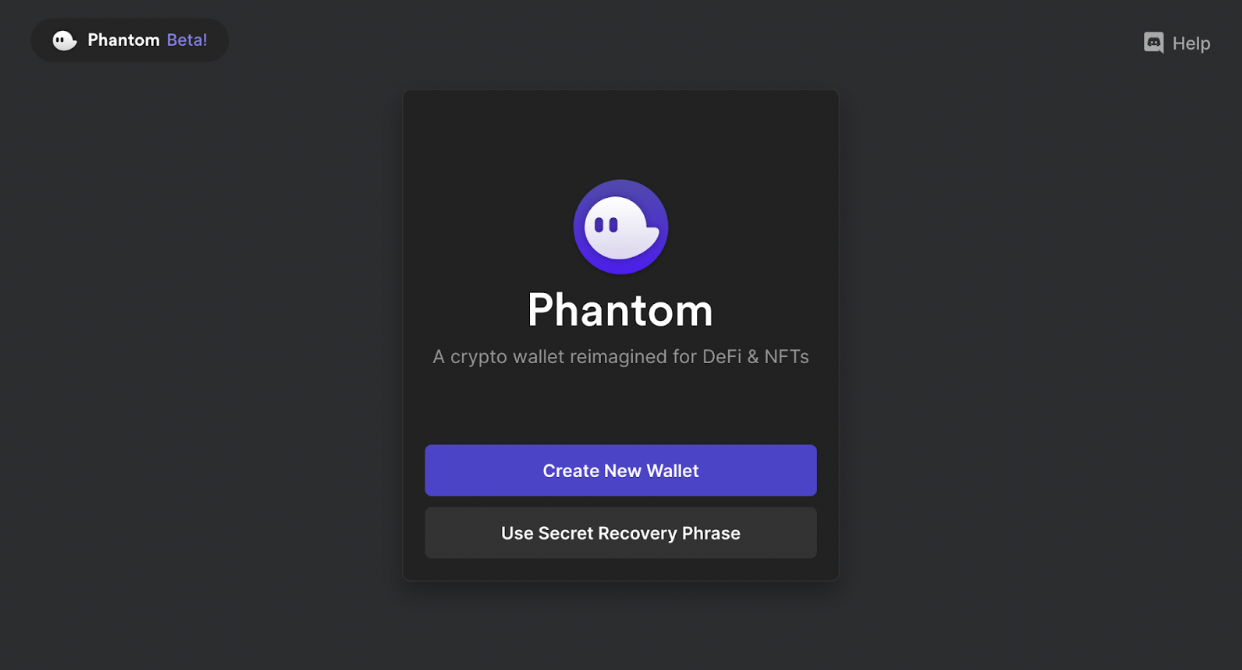
3. Save your Phantom Wallet Recovery Phrase
Next, the Phantom wallet will walk you through the setup process and ask you to save the secret 12-word recovery phrase (also called a seed phrase). This is a very important step: please ensure that you write down and safely back up your 12-word recovery phrase.
The recovery phrase is a key—anyone who knows the phrase can access your wallet and transfer the funds. If you lose your passphrase, you also lose access to your wallet. Nobody, including Phantom, can recover the wallet and the funds. This is why you should keep the phrase on a piece of paper or anything else that’s durable and store it in a secure location. It’s best not to store your passphrase digitally.
Once you have backed up your wallet and created a password, you have successfully initialized your Phantom wallet.
4. Set Up Your Phantom Wallet
It’s best to get familiar with Phantom’s interface before you start using it. You might want to get some basic setup tasks out of the way—first up, your public key or wallet address. A public key or address is an alphanumeric code you can share with anyone who wants to send you money.
If you’re using the phone app, click on the barcode icon at the top-right and tap the copy button next to Solana. Now paste this public key into an email or chat to share with someone—don’t worry, sharing your public key is completely safe.
The settings are available by tapping the cog wheel at the top-left. This is where you can change your password, your preferred currency, the app’s language, or set the duration after which the app automatically locks itself.
How to Stake Solana with Your Phantom Wallet
Once you’ve set up your Phantom Wallet, you can start staking Solana. Staking with Phantom is just as easy as setting up the app.
Here’s the five-step process to stake Solana with Phantom Wallet:
Key Solana Staking Considerations:
- Rewards are distributed every epoch (2 days)
- Slashing occurs via governance vote
- 2-day unbonding period
- Rewards are automatically restaked
1. Add SOL to your Phantom Wallet
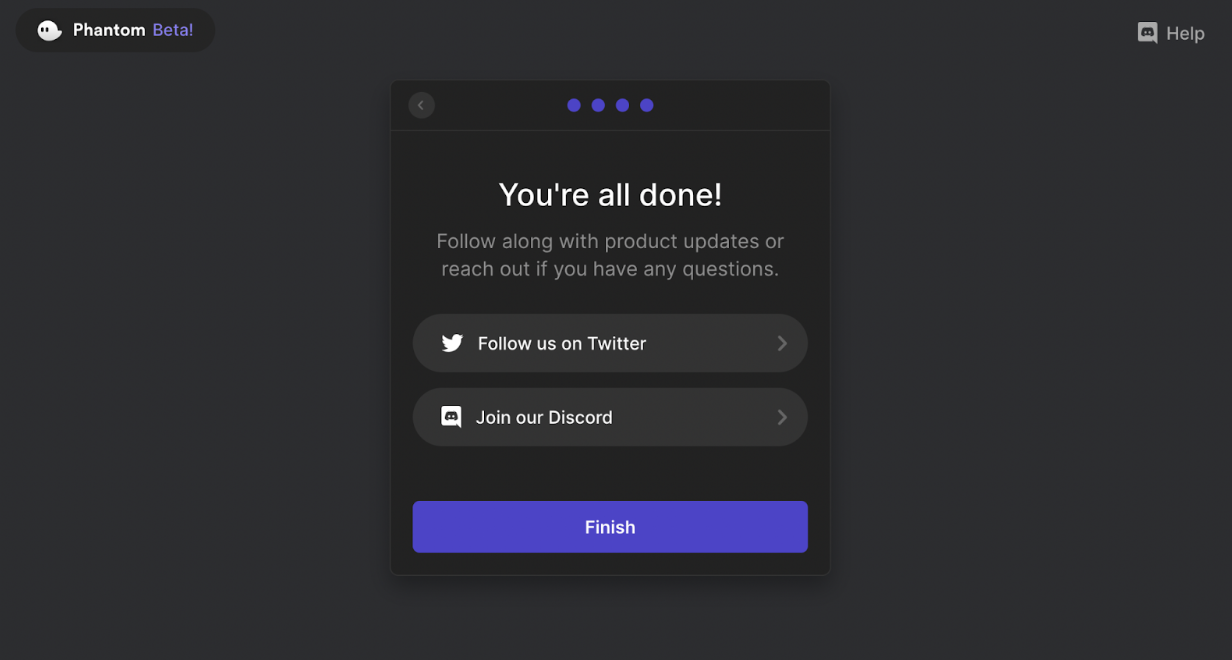
Now that we have created the wallet, it is time to fund it with some SOL. To find your SOL address, simply click “Deposit SOL” and it will bring up your SOL address. Your SOL address can also be found across the top bar of the Phantom wallet.
2. Stake Your SOL

Once you have funded your wallet, click the SOL balance, and you will find an option to “Start earning SOL,” where you can stake your tokens to earn rewards. Click on this yellow star to proceed with the staking setup.
3. How To Choose a Validator
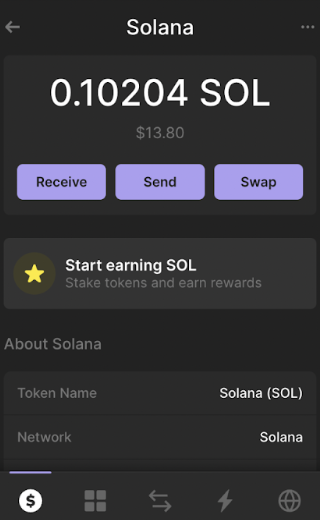
Once you click on “Start earning SOL” you will be able to search for a crypto staking validator.
Figment’s institutional staking-as-a-service helps you stake securely through its SOC 2 Type 2 and ISO 27001-certified infrastructure. There’s no need to worry about off-chain invoicing—Figment’s individual and audited smart contract automatically pays validator fees on-chain. You can stake non-custodially with Figment and maintain complete control by setting the validator’s withdrawal address to an address you control.
Figment’s validator address: Fd7btgySsrjuo25CJCj7oE7VPMyezDhnx7pZkj2v69Nk
4 Stake your SOL
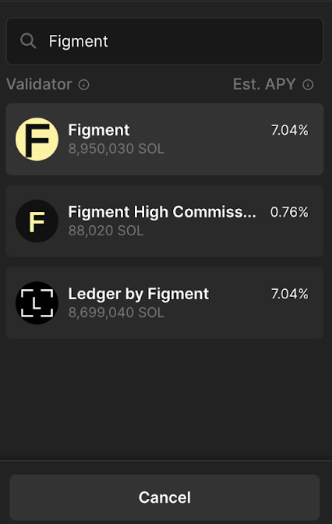
Enter the amount of SOL that you wish to stake, and press “Stake.”
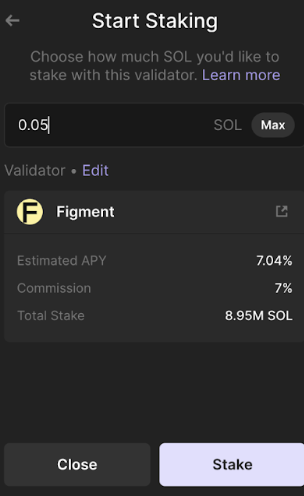
From here, your staking transaction will take a minute or so to process.
5. You’ve officially staked your SOL in your Phantom wallet!
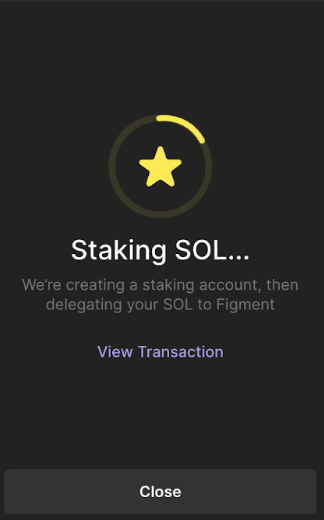
Once the transaction has completed, Congratulations! You have now successfully staked SOL. The stake account will start earning rewards in a couple of days once the staking account becomes active.
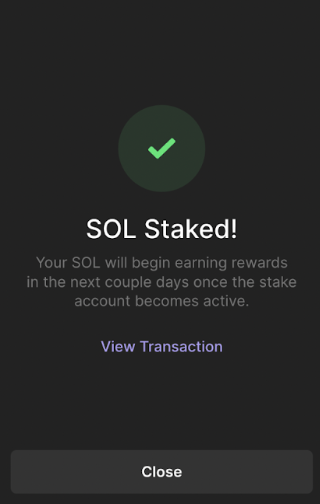
How to Set Up Your Phantom Wallet on Mobile
If you need to access your wallet when you’re on the move, you can install Phantom Wallet on your iOS or Android device. The process to set up Phantom Wallet on a phone is similar to how it’s set up on a browser.
Instead of downloading the browser extension, you’ll need to download the app from the relevant app store (the Google Play Store or the Apple App Store). Once you have the app, you sign up just like you would on your desktop. If you already have an account, you can simply log in and start using your wallet.
Phantom Wallet FAQs
Let’s go through some quick questions you might have about Phantom Wallet.
What is a Phantom wallet for?
Phantom is a non-custodial wallet that helps safely and securely store, transfer, receive, collect, and swap digital assets and interact with smart contracts and digital apps on Solana, Ethereum, Bitcoin, and Polygon. Phantom is available as a browser extension as well as a mobile app, so you can install it in a few minutes to store your digital assets and earn rewards by staking them.
Can I use a Phantom wallet on my phone?
Yes, you can use Phantom on your iOS or Android device. Just download the app from your phone’s app store, sign up, and you’re good to go.
Is Phantom Wallet only for desktops?
No, Phantom also works on mobile phones. If you own an iOS or Android device, you can download the app and start using Phantom right away.
How do you withdraw from Phantom Wallet to a bank account?
Banks don’t support decentralized technology or non-custodial wallets, so you’ll need to transfer funds from Phantom into a centralized exchange like Coinbase and then into your bank account.
Here’s an overview of the process:
- Transfer SOL from your Phantom account to your account on an exchange like Binance.
- Select the fiat currency you want to swap SOL for. Most popular currency trading pairs include SOL/EUR, SOL/BRL, SOL/AUD, SOL/GBP, SOL/TRY, and SOL/RUB.
- Select a withdrawal method on your exchange platform. If you already have a linked bank account, you can select that to withdraw funds.
What is the official wallet of Solana?
Solana doesn’t have an official wallet. However, Phantom is one of the most popular and widely used wallets in the Solana community.
Start Staking on Your Phantom Wallet
Looking to generate some extra rewards from the digital assets on your Phantom Wallet? Start staking. Phantom makes staking simple with its easy-to-use interface. Of course, you still need to keep some basics in mind, like creating a strong password and selecting a validator like Figment to ensure robust security and protection against slashing penalties.
Have questions about staking? Get in touch with us to learn more about how Figment can help you optimize staking rewards on your digital assets from our staking experts.
The information herein is being provided to you for general informational purposes only. It is not intended to be, nor should it be relied upon as, legal, business, tax or investment advice. Figment undertakes no obligation to update the information herein.